How to Block Porn Websites on Microsoft Edge
Blocking pornographic or inappropriate websites on Microsoft Edge is a practical way to ensure a safer browsing environment, whether for
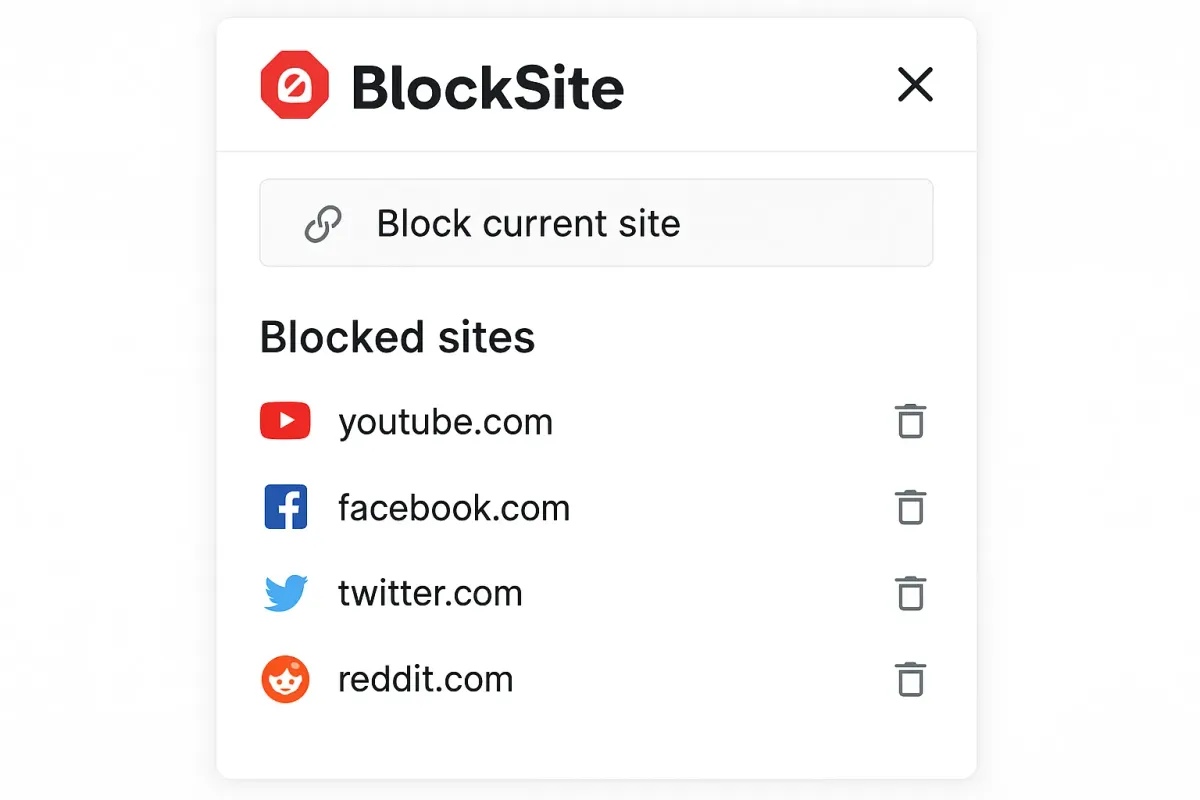
Blocking pornographic or inappropriate websites on Microsoft Edge is a practical way to ensure a safer browsing environment, whether for personal use, productivity, or protecting children. This guide outlines three effective methods to block such content: using Microsoft Edge’s built-in settings, modifying the Windows hosts file, and installing a third-party extension like BlockSite. Each method is explained with clear steps, and placeholders for images are described to illustrate the process.
Method 1: Using Microsoft Edge’s Built-in Settings with Microsoft Family Safety
Microsoft Edge integrates with Microsoft Family Safety to block inappropriate websites, including adult content, by enabling content filters. This method is ideal for parents or guardians managing children’s browsing or for users seeking a native solution.
Steps to Enable Web Filtering
- Sign in to Microsoft Family Safety:
- Open Microsoft Edge and navigate to family.microsoft.com.
- Sign in with your Microsoft account (you need a Microsoft 365 Family account for full features).
- Create a family group and add the child’s account you want to manage.
- Access Family Safety Settings:
- In Microsoft Edge, click the three dots (⋯) in the top-right corner to open the menu.
- Select Settings from the dropdown.
- In the left sidebar, click Family to access Family Safety options.
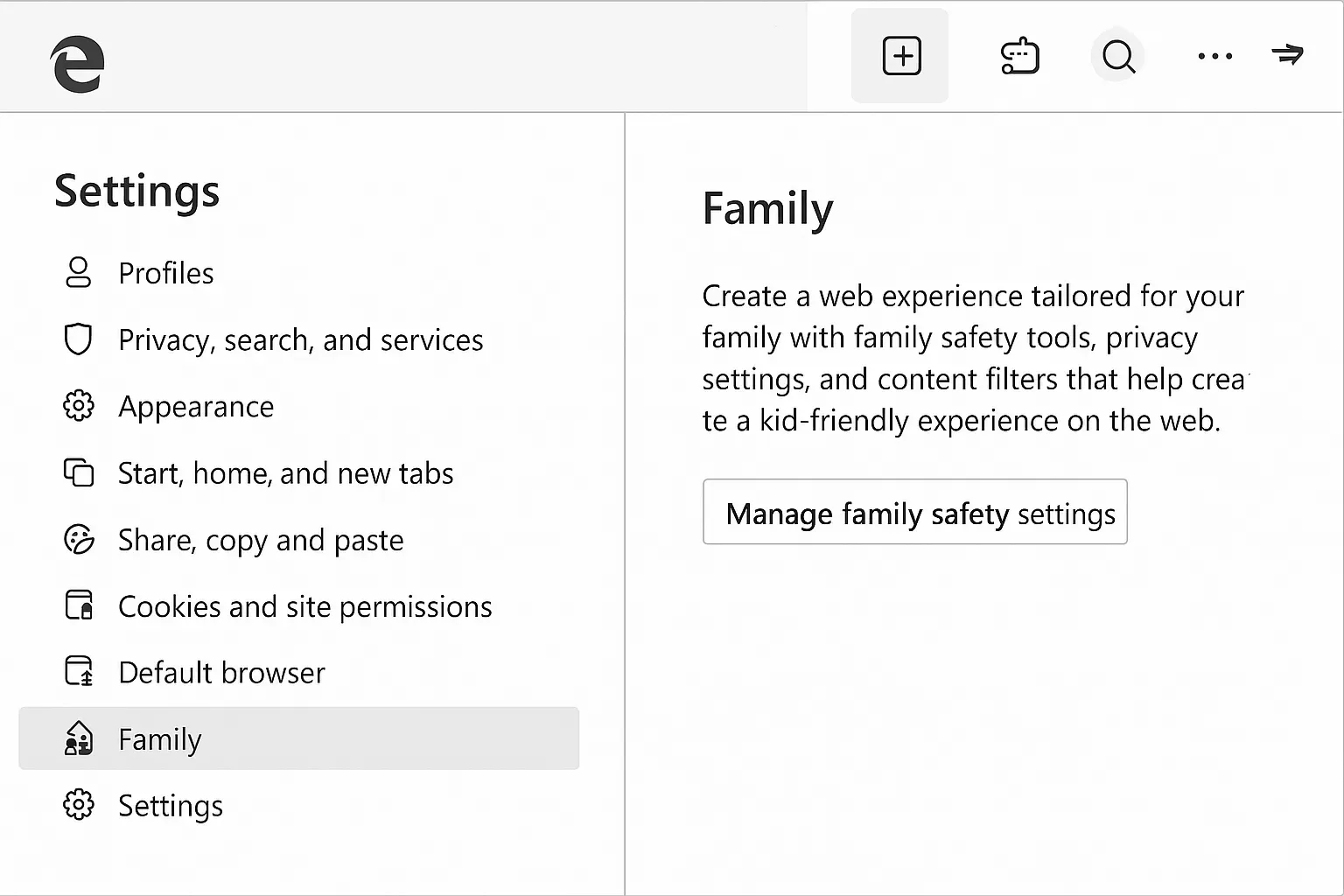
- Enable Content Filters:
- Scroll to Content restrictions in the Family Safety settings.
- Toggle on Filter inappropriate websites and searches to enable SafeSearch, which blocks adult content in Bing search results.
- Under Blocked Sites, click Add and enter the URLs of specific porn websites (e.g.,
www.exampleadultsite.com). - Optionally, enable Only use allowed websites to restrict browsing to an approved list.
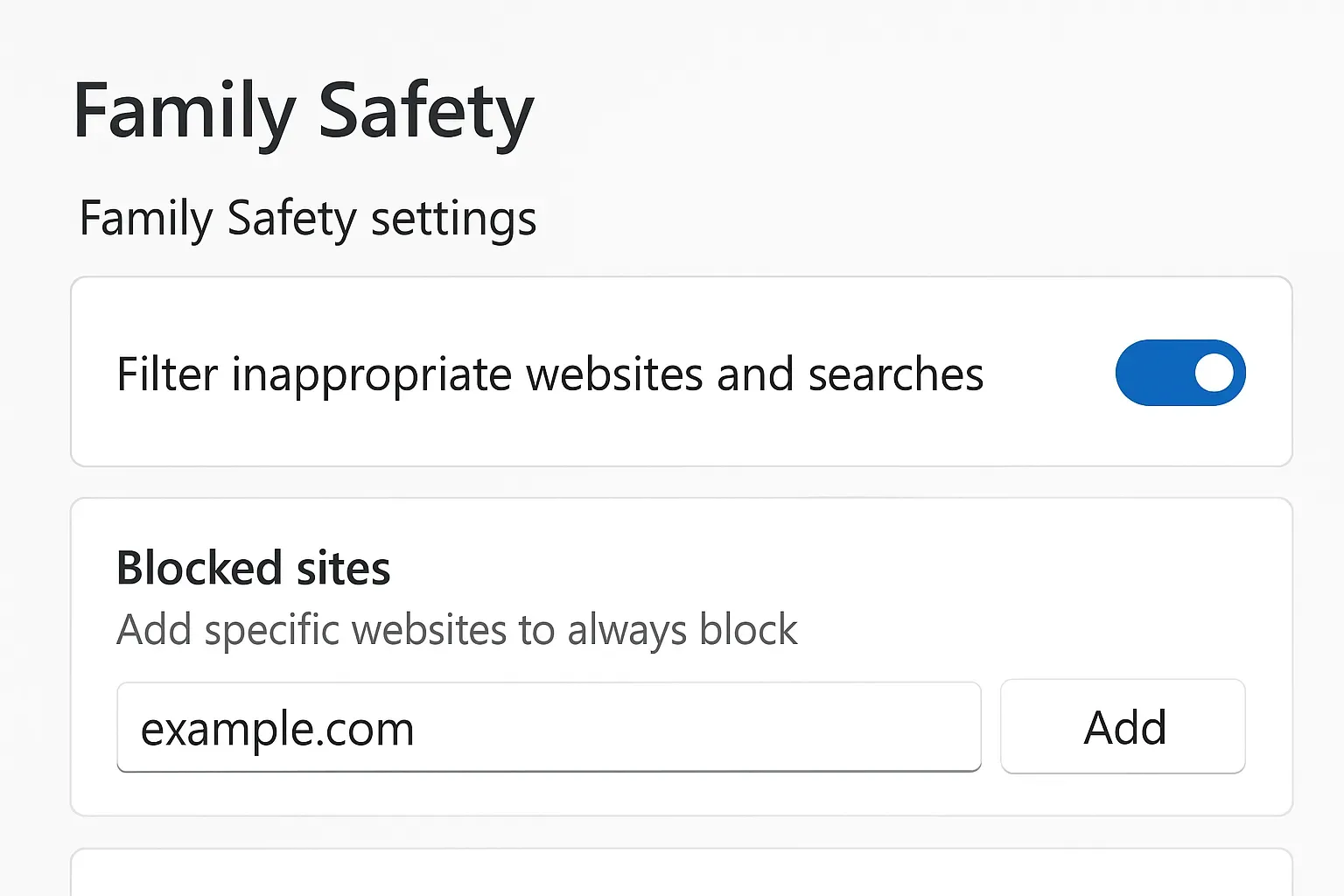
- Verify Settings:
- Ensure the family member uses Microsoft Edge while signed into their Microsoft account for the filters to apply.
- Test by attempting to access a blocked site; Edge should display a "Blocked" message.
Notes
- This method only works in Microsoft Edge and requires users to sign in with their Microsoft account.
- SafeSearch automatically filters explicit content in Bing searches when set to Strict mode.
- Source: Microsoft Support on Family Safety
Method 2: Modifying the Windows Hosts File
Editing the Windows hosts file blocks websites across all browsers and applications on the computer, making it a robust solution for blocking porn sites system-wide.
Steps to Edit the Hosts File
- Open Notepad as Administrator:
- Press the Windows key, type
Notepad, right-click it, and select Run as administrator. - Click Yes when prompted by User Account Control.
- Press the Windows key, type
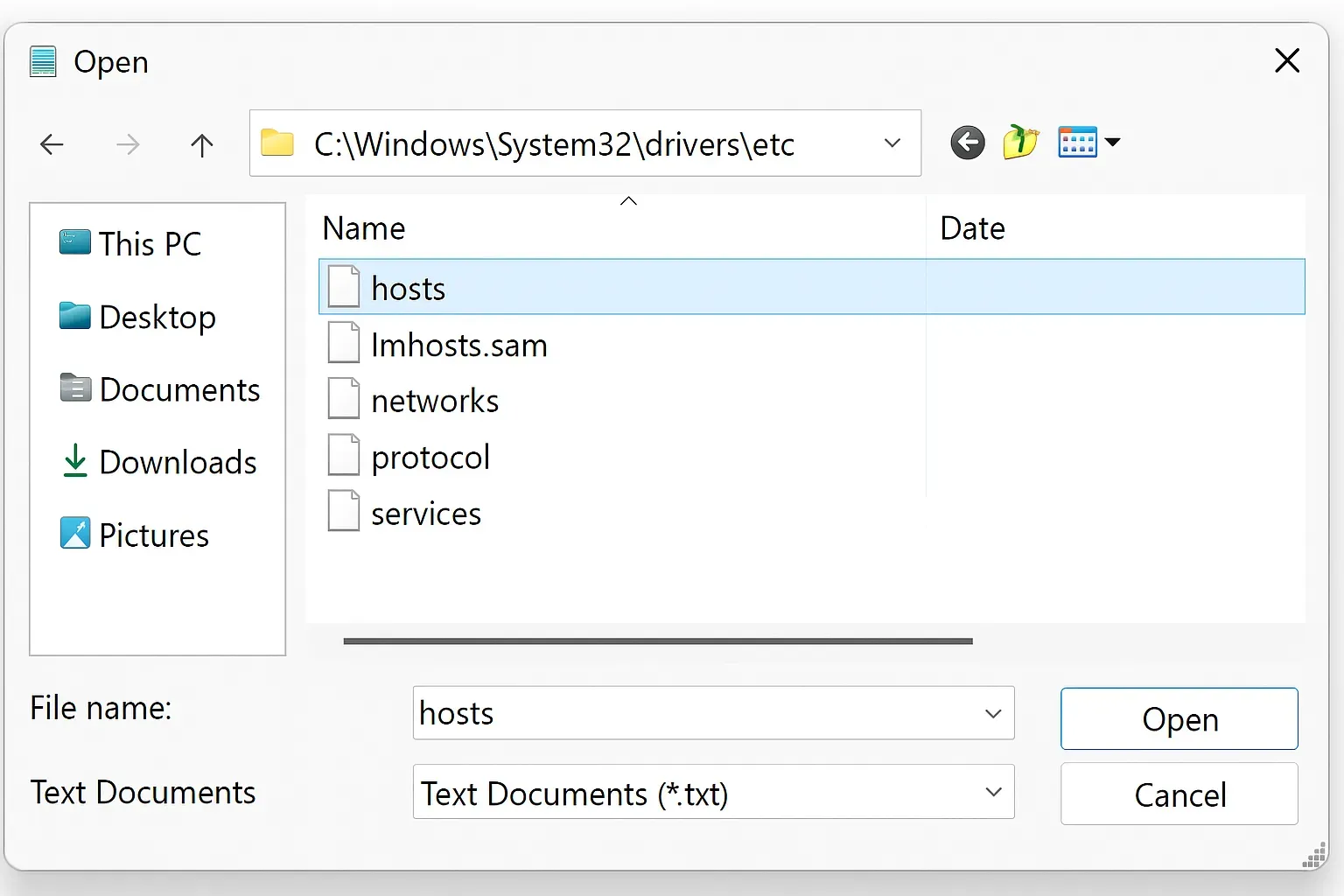
- Access the Hosts File:
- In Notepad, click File > Open.
- Navigate to
C:\Windows\System32\drivers\etc. - Change the file type dropdown to All Files to see the
hostsfile. - Select the
hostsfile and click Open.
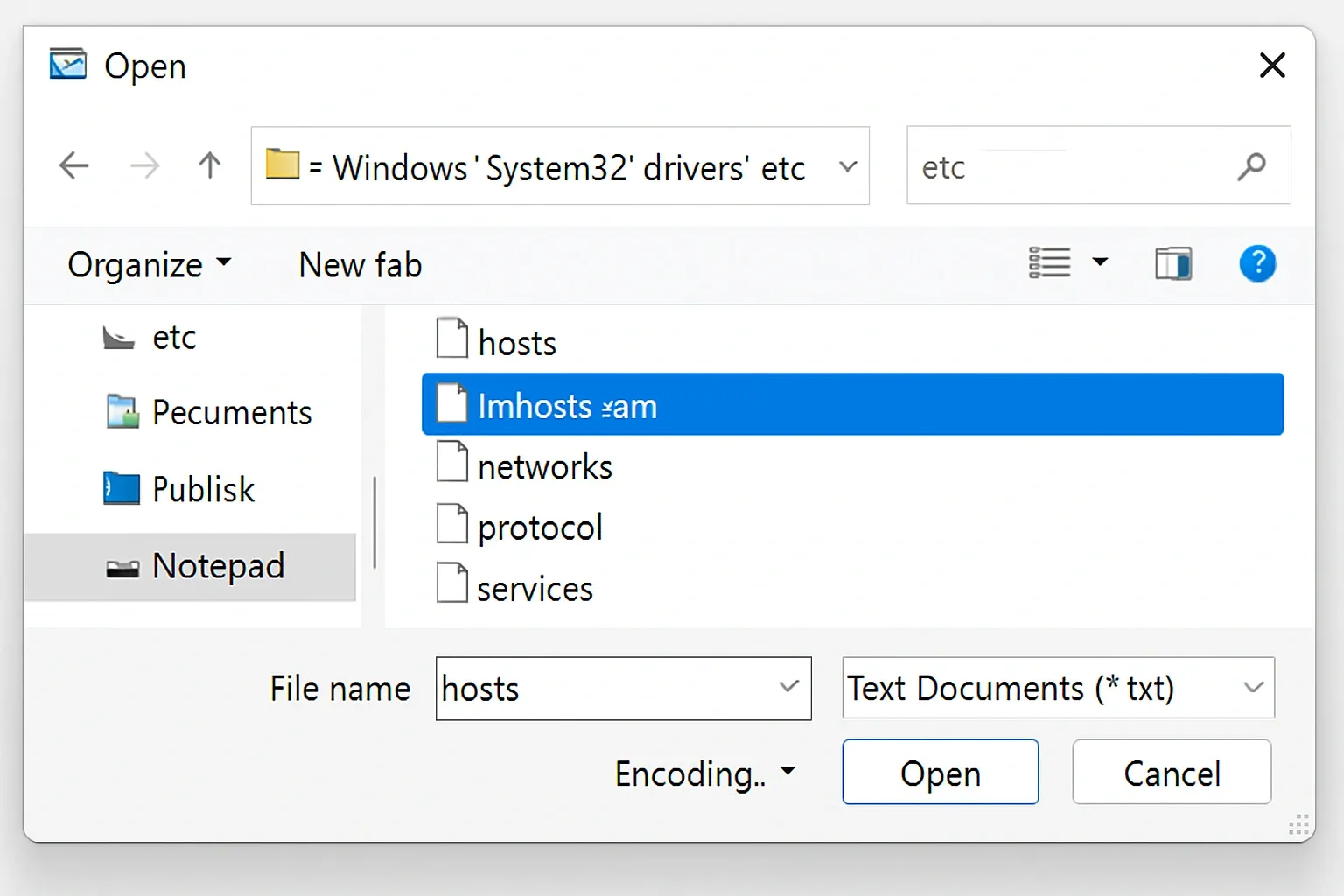
Add Websites to Block:
- Scroll to the bottom of the file and add a new line.
- Type
0.0.0.0followed by the website URL (e.g.,0.0.0.0 www.exampleadultsite.com). - Add each porn website on a new line.
- Save the file and close Notepad.
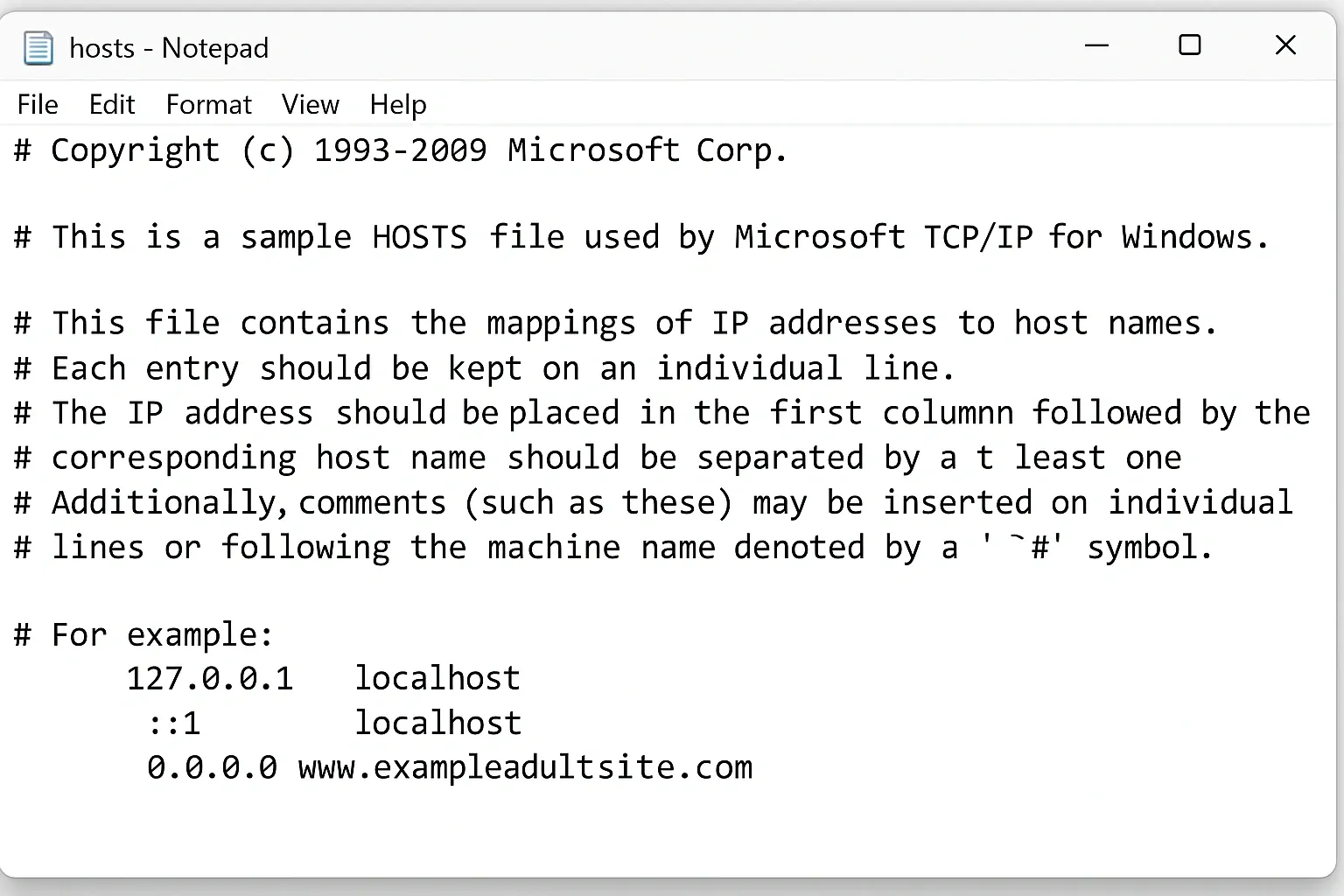
- Test the Block:
- Open Microsoft Edge and try accessing the blocked website. It should fail to load, displaying an error like “This site can’t be reached.”
- To unblock a site later, reopen the hosts file as an administrator and remove the corresponding line.
Notes
- This method affects all browsers and apps on the computer, not just Edge.
- Be cautious when editing the hosts file, as incorrect changes can disrupt network connectivity.
- Source: FamiSafe Guide on Blocking Websites
Method 3: Using a Third-Party Extension (BlockSite)
Third-party extensions like BlockSite offer a user-friendly way to block specific websites directly in Microsoft Edge. This method is suitable for users who want flexibility and additional features like scheduling.
Steps to Install and Use BlockSite
- Access Extensions in Edge:
- Open Microsoft Edge and click the three dots (⋯) in the top-right corner.
- Select Extensions > Get extensions for Microsoft Edge.
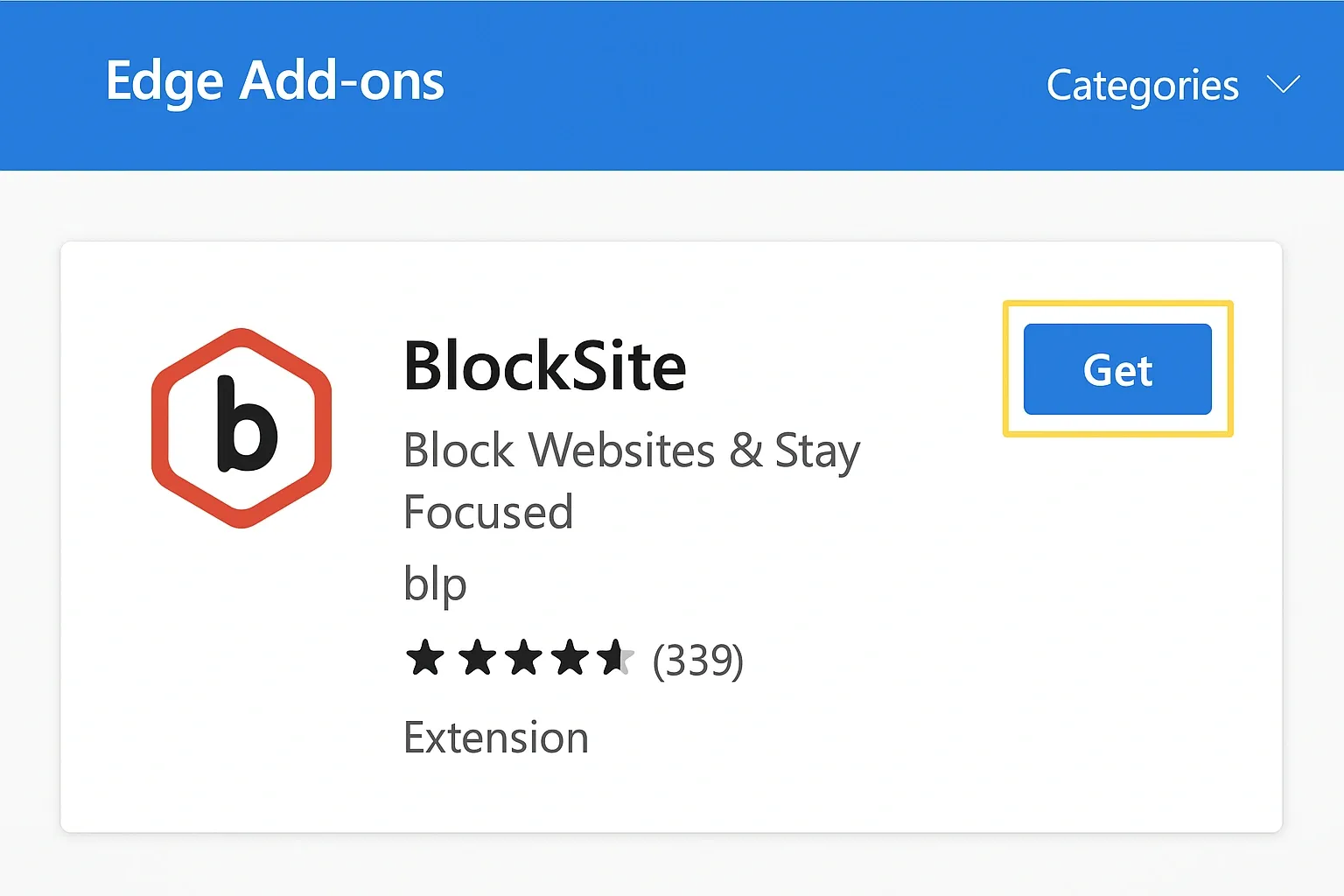
- Install BlockSite:
- In the Microsoft Edge Add-ons store, search for BlockSite.
- Click Get next to the BlockSite extension by Free Simple Apps, then click Add extension.
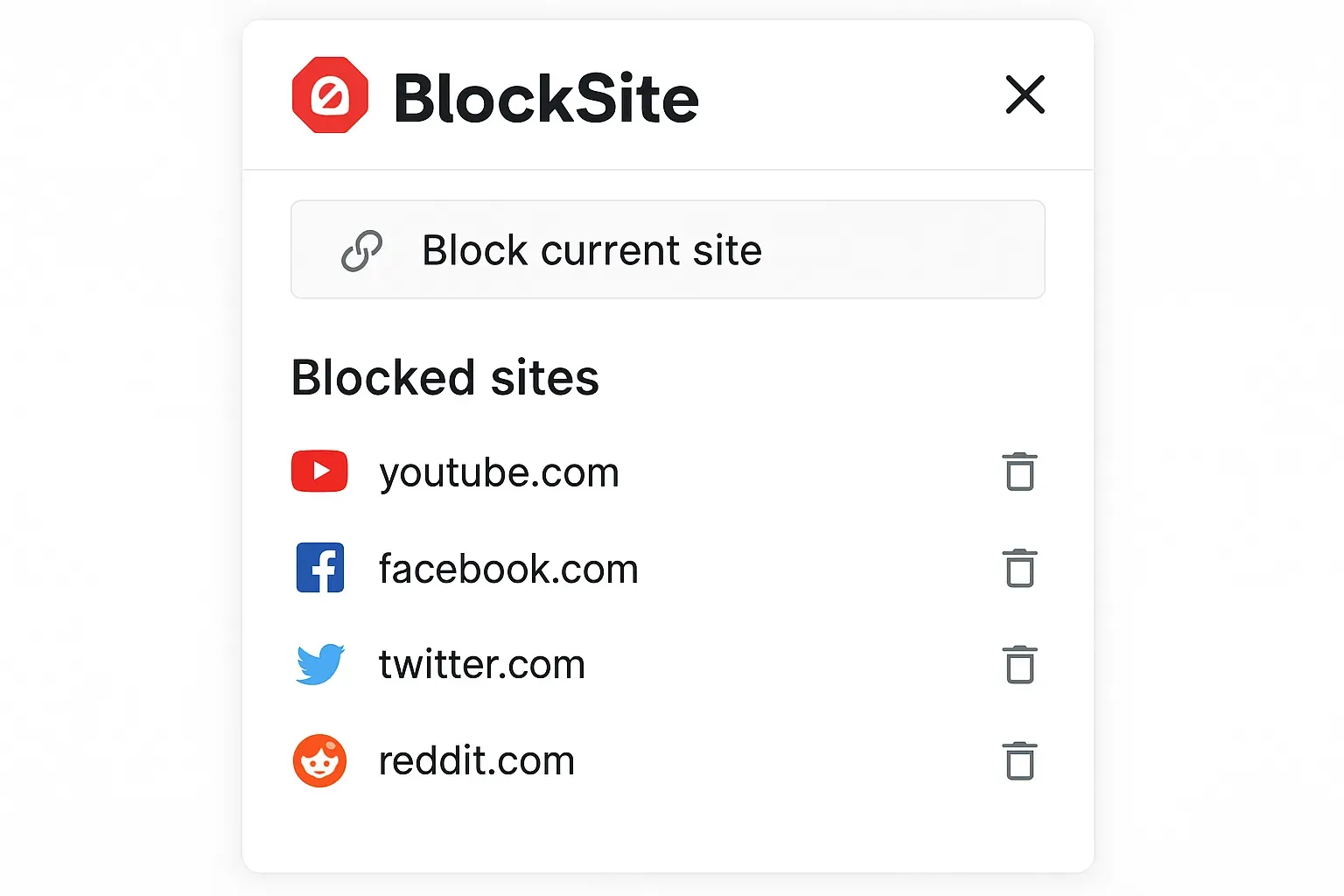
- Block a Website:
- Visit the website you want to block (e.g., a porn site).
- Click the BlockSite icon in the Edge toolbar (puzzle piece icon if not pinned).
- Select Block current site to add it to the block list.
- Alternatively, click the BlockSite icon, select Manage blocked sites, and manually enter the URL (e.g.,
www.exampleadultsite.com).
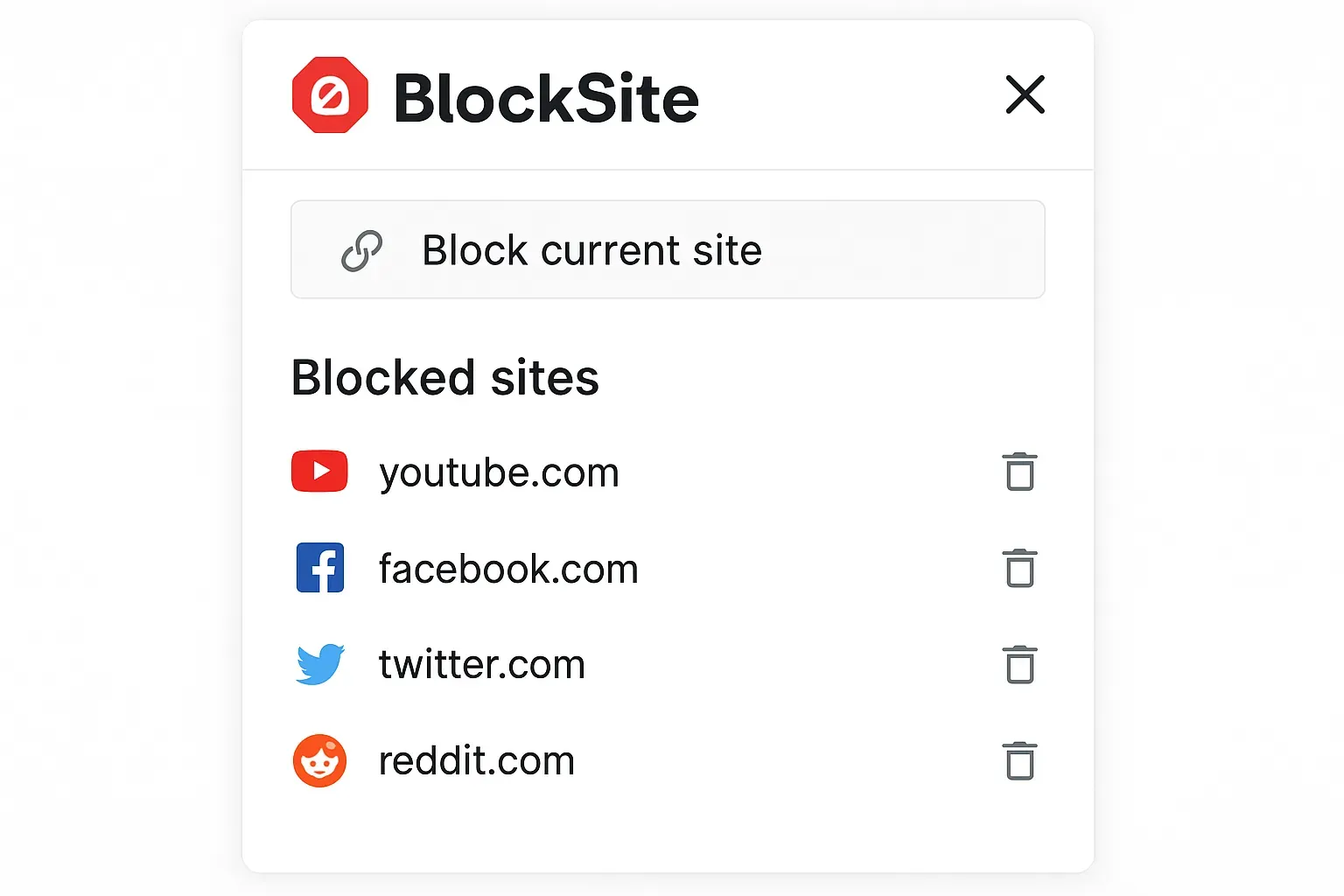
- Additional Features:
- Use the Blocking Schedule tab to block sites during specific times or days.
- Add words or phrases in the Block Words feature to block sites containing those terms.
- Test the block by attempting to access the site; BlockSite should redirect or display a blocked message.
Notes
- BlockSite only works in Microsoft Edge unless installed in other browsers.
- The extension offers a free version with basic features; some advanced options may require a premium upgrade.
- Source: TheWindowsClub on Blocking Website
Additional Tips for Enhanced Protection
- Enable SafeSearch for Bing:
- Navigate to Bing’s SafeSearch settings.
- Select Strict to filter out adult text, images, and videos from search results.
- For network-wide SafeSearch, map
www.bing.comtostrict.bing.comin your router’s DNS settings or the hosts file (e.g.,204.79.197.220 www.bing.com). - Source: Microsoft Support on SafeSearch
- Use Third-Party Parental Control Software:
- Apps like FamiSafe or CyberPurify Kids filter 15 types of harmful content across multiple devices and browsers. Download from FamiSafe or CyberPurify.
- These tools offer AI-based filtering and are compatible with Windows, macOS, iOS, and Android.
- Source: CyberPurify Guide
- Set DNS to Block Adult Content:
- Configure your router or device to use Cloudflare’s Family DNS (
1.1.1.3and1.0.0.3) to block malware and adult sites network-wide. - Instructions: Cloudflare 1.1.1.1 for Families.
- Source: Reddit Discussion on DNS Blocking
- Configure your router or device to use Cloudflare’s Family DNS (
- Combine Methods for Robust Protection:
- Use Family Safety for browser-specific filtering, the hosts file for system-wide blocking, and extensions for flexibility.
- Regularly communicate with children about online safety to complement technical solutions.
Limitations and Considerations
- Browser-Specific Blocks: Methods like Family Safety and BlockSite only apply to Microsoft Edge. Users can bypass restrictions by using other browsers unless you block them via Family Safety or the hosts file.
- Bypassing Risks: Tech-savvy users may find workarounds, such as using VPNs or different DNS settings. Consider password-protecting router settings or using parental control apps.
- Testing Blocks: Test blocked sites using a safe test site like ExampleAdultSite.com to verify restrictions without accessing harmful content.
- Privacy and Ethics: When blocking sites for others, ensure transparency and respect privacy rights, especially for adults.
Conclusion
Blocking porn websites on Microsoft Edge can be achieved through built-in Family Safety settings, editing the Windows hosts file, or using extensions like BlockSite. Each method offers unique benefits, from user-friendly browser controls to system-wide restrictions. For comprehensive protection, combine these methods with SafeSearch, DNS filtering, or third-party tools like FamiSafe or CyberPurify. Regularly test and update your settings to maintain a safe online environment.
For further assistance, visit Microsoft Support or explore parental control options at FamiSafe or CyberPurify.
Join our WhatsApp community for the latest updates
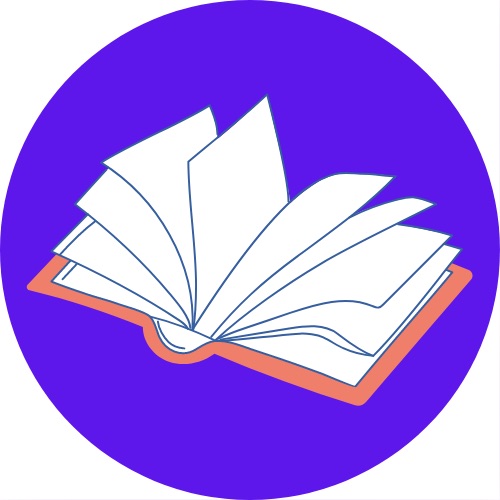
Thanks, and share


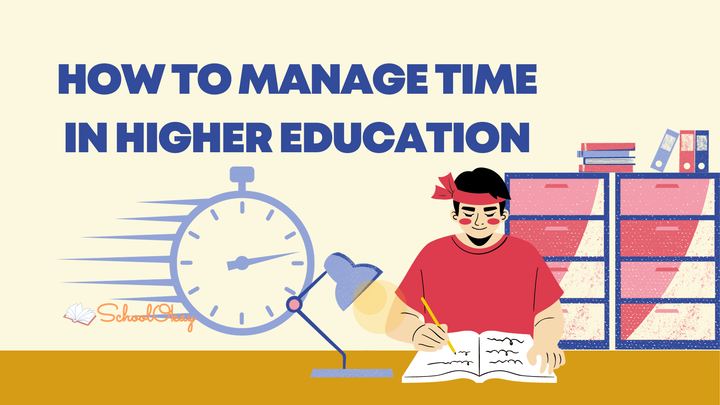
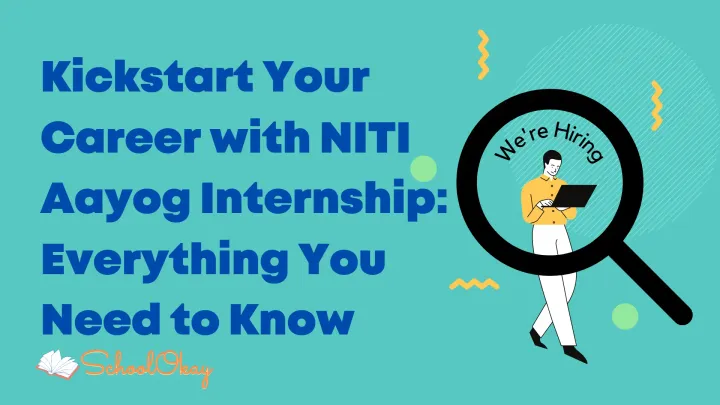
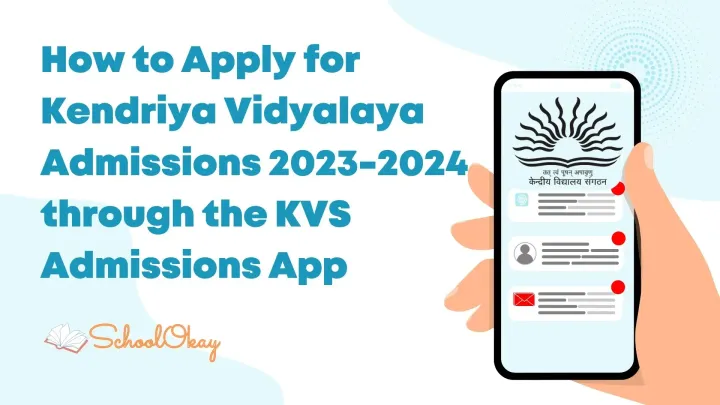
Comments ()