How to Create a Logo in Canva (Step-by-Step Guide)
Creating a logo in Canva is quick and beginner-friendly. Follow these streamlined steps to design a professional logo:
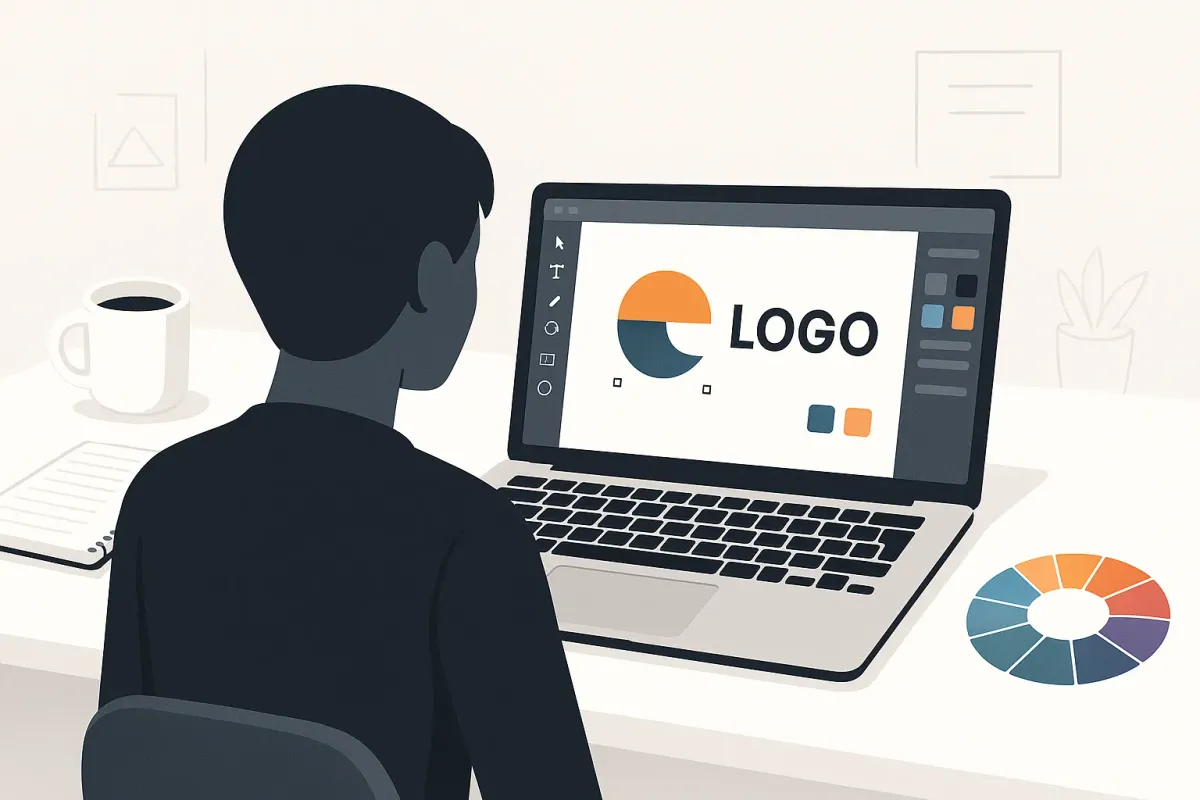
Creating a logo in Canva is quick and beginner-friendly. Follow these streamlined steps to design a professional logo:
how to make logo inc canva
1. Log In to Canva
Visit Canva.com and sign up or log in to your account.
2. Start a Logo Project
Click “Create a design” > “Logo”. A blank canvas will open with logo-optimized dimensions.
3. Choose a Template (Optional)
Browse Canva’s logo templates by style or industry. Select one to customize or start from scratch.
4. Customize Your Logo
- Elements: Add icons, shapes, or illustrations via the “Elements” tab.
- Text: Add your brand name or tagline using a variety of fonts.
- Colors: Apply custom colors or use your brand’s hex codes.
- Background: Choose a solid, gradient, or transparent background (Pro feature).
- Uploads: Upload your own images or fonts for a personalized touch.
5. Arrange and Edit
Use drag-and-drop to position items. Adjust layers, alignment, spacing, and group elements as needed.
6. Preview and Refine
Check clarity at different sizes. Keep the design simple and scalable.
7. Download Your Logo
Click “Share” > “Download”, and choose:
- PNG (best for digital use, supports transparent background)
- JPG (smaller file size)
- SVG/PDF (for scaling and print, Pro feature)
Enable transparent background if needed.
8. Save and Share
Save your logo to Canva for future edits. Share directly or use across social media, websites, and print.
Quick Tips:
- Keep it clean and memorable.
- Use Canva’s Brand Kit (Pro) for consistent branding.
- Test the logo in black-and-white for flexibility.
- Free users: Check which elements require Pro access before finalizing.
Whether on desktop or mobile, Canva makes logo creation simple and accessible to everyone.
General Keywords: Canva logo tutorial, DIY logo, graphic design, branding, logo creation, online design tool, Canva mobile app, logo customization, professional logo.
Join our WhatsApp community.
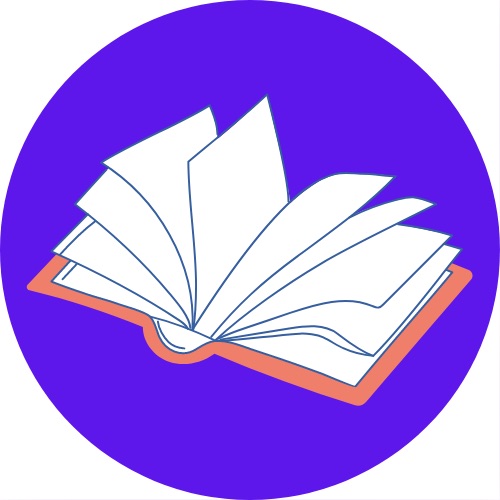
Thanks, and Share.


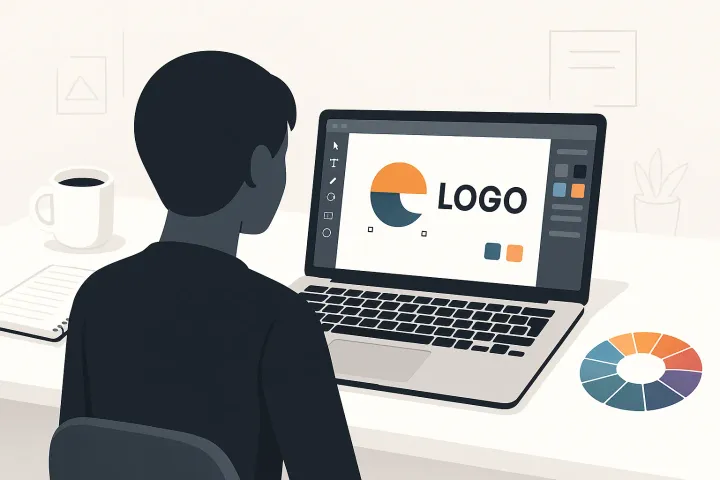
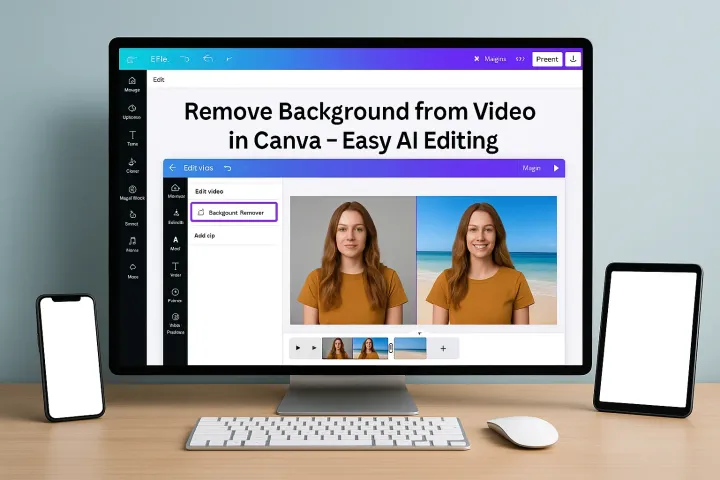
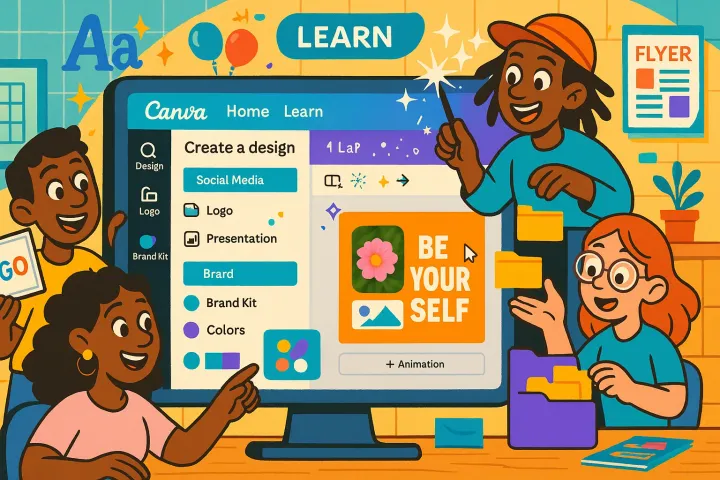
Comments ()