How to Remove Background from Video in Canva: A Comprehensive Guide
In the world of digital content creation, editing videos to achieve a professional look has become increasingly accessible thanks to tools Canva
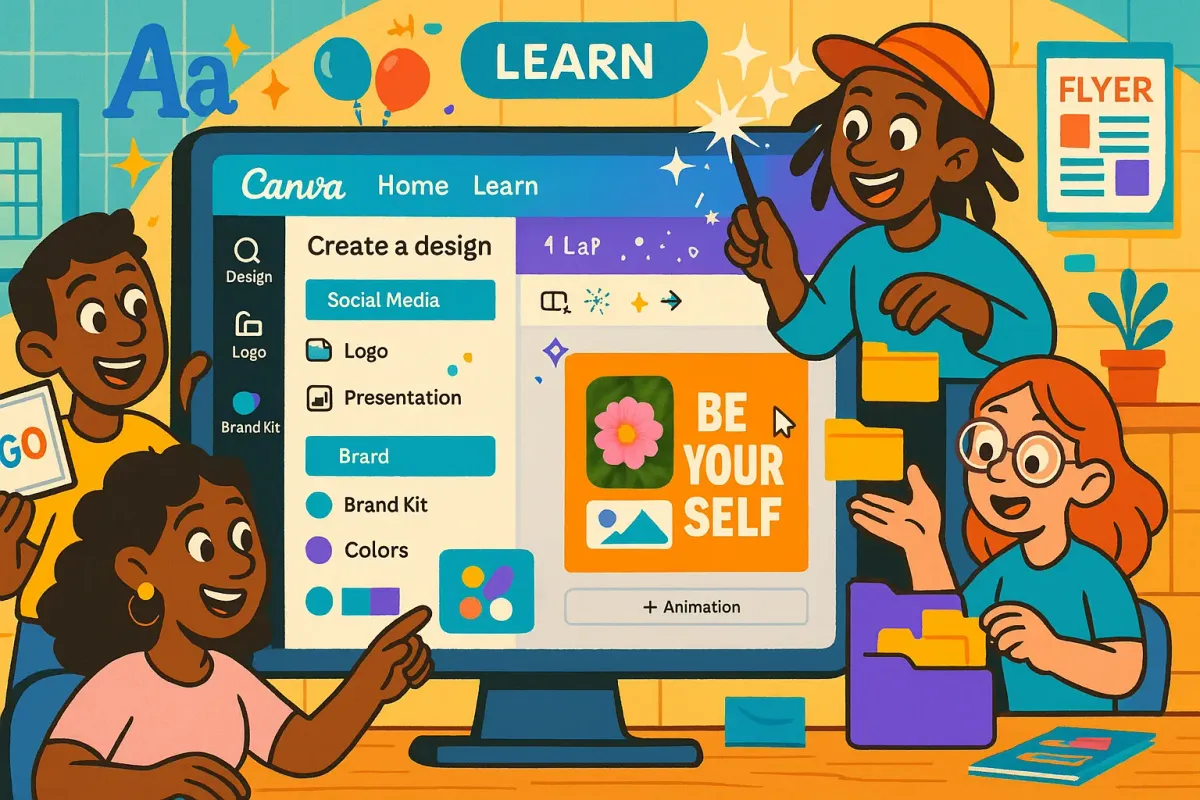
In the world of digital content creation, editing videos to achieve a professional look has become increasingly accessible thanks to tools like Canva. One standout feature is the Video Background Remover, which allows users to eliminate unwanted backgrounds from videos using AI technology effortlessly. T
This guide will walk you through the process step by step, covering requirements, limitations, and tips to ensure smooth editing. Whether you're creating promotional content, tutorials, or social media videos, removing the background can help isolate your subject and add creative flair.
This article is structured to provide clear, actionable instructions, much like a well-crafted prompt to an AI assistant: focused, detailed, and user-friendly. By following these steps, you'll be able to transform your videos without needing advanced editing skills or equipment like green screens.
Why Use Canva's Video Background Remover?
Canva's tool leverages AI-powered machine-learning algorithms to detect the main subject in your video and make the background transparent across all frames. This eliminates the need for manual editing or reshooting, saving time and effort. It's particularly useful for product demos, educational videos, or any content where you want to overlay a new background for better visual appeal. The feature is integrated into Canva's video editor, allowing seamless additions like subtitles, filters, and music.
Requirements for Using the Feature
Before diving in, ensure you meet these prerequisites:
- Subscription: This is a premium feature available only to Canva Pro, Canva Teams, Canva for Education, and Canva for Nonprofits users. Free users can test it once via Canva's background remover demo page.
- Video Specifications: The original video length must be under 10 minutes. If you've trimmed a video within Canva, you'll need to download it and re-upload to apply the remover.
- Device and Access: Available on Canva's web editor and mobile apps (iOS and Android). A stable internet connection is essential, as the AI processing happens online.
If you're not subscribed, consider upgrading for unlimited access to this and other tools like premium stock media and Magic Switch for resizing designs.
Step-by-Step Instructions remove video Background in canva.
The process is straightforward and can be done in just a few clicks. We'll cover both desktop (web) and mobile methods for completeness.
On Desktop (Web Browser):
- Log In and Start a Project: Open Canva in your browser and sign in. Click "Create a design" and select "Video" or open an existing project. Alternatively, upload your video directly to the editor.
- Upload or Select Your Video: Go to the "Uploads" tab on the left sidebar, click "Upload files," and add your video. Drag it onto the canvas. You can also choose from Canva's stock video library.
- Access the Editor: Click on the video to select it. In the toolbar above the canvas, click "Edit video" or navigate to the "Effects" section.
- Remove the Background: Under "Tools" or "Effects," select "Background Remover." The AI will process the video automatically – this may take a few seconds to a minute depending on length and complexity.
- Add a New Background (Optional): With the original background transparent, add a new one by uploading an image/video, selecting from the library, or choosing a solid color. Use the "Position" tool to layer elements correctly.
- Enhance and Download: Add effects like filters, subtitles, or music using Canva's built-in tools. Preview the video, then click "Download" in the top-right corner. Export as a high-quality MP4 file.
On Mobile App:
- Open the App and Project: Launch the Canva app and start a new video design or open an existing one.
- Upload the Video: Tap the "+" icon, go to "Uploads," and add your video from your device (use the Uploads tab, not directly from Camera Roll for best results).
- Select and Edit: Tap the video on the canvas to select it.
- Apply Background Remover: On the bottom toolbar, tap "Effects," then select "Background Remover." Wait for the processing to complete.
- Customize and Export: Add new backgrounds or effects as needed. Tap the download icon to save your edited video.
Limitations and Troubleshooting Tips
- Incompatibilities: Can't be combined with tools like Magic Eraser or Autofocus on the same video. Not available for vector images or GIFs (convert GIFs to video first).
- Processing Issues: If the remover fails, check your internet connection and try again. For complex backgrounds, results may vary – simpler scenes yield better outcomes.
- Fine-Tuning: Currently, there's no manual brush for adjustments like in photo editing, but the AI is highly accurate for most cases.
- Pro Tip: For videos longer than 10 minutes, split them into segments using external tools before uploading. Test with stock videos for quick practice.
Benefits and Advanced Uses
Beyond basic removal, this tool opens up creative possibilities:
- Create engaging product videos by overlaying custom backgrounds.
- Use in conjunction with Canva's AI features like Magic Design for Video to generate templates automatically.
- Export transparent videos for use in other software, enhancing workflow efficiency.
As of 2025, no major updates to the core functionality have been noted, but Canva continues to refine its AI for better accuracy and speed.
In summary, Canva's Video Background Remover democratizes professional video editing, making it accessible to beginners and pros alike. With just a Pro subscription and a few clicks, you can elevate your content creation game.
Keywords
Canva video background remover, remove background from video Canva, Canva Pro background removal, AI video editing Canva, transparent video background Canva, Canva video editor tutorial, how to edit video background in Canva, Canva mobile background remover, limitations of Canva video remover, tips for Canva video editing.
Share and join our WhatsApp community for the latest updates.
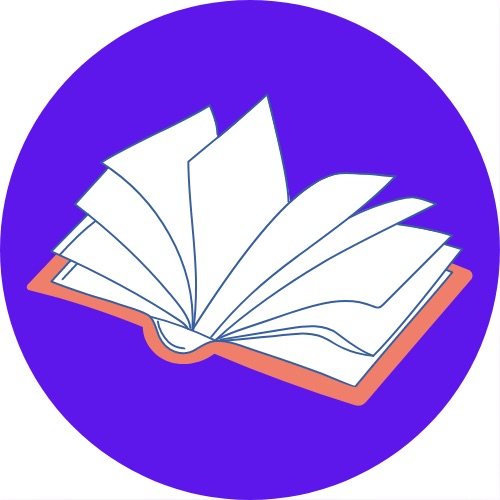
Share.


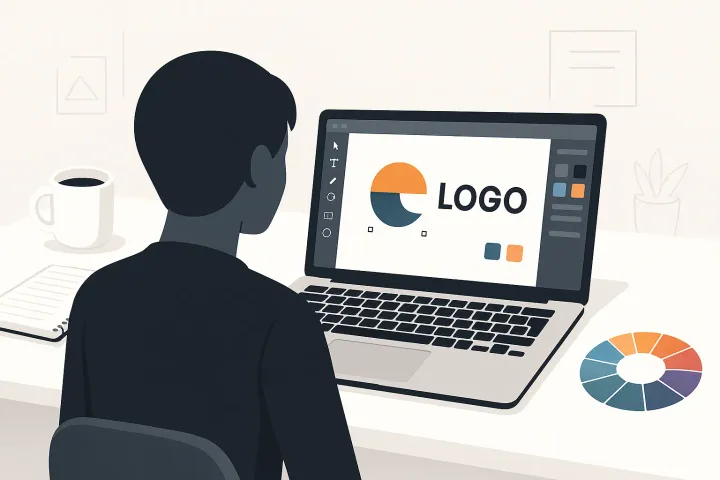
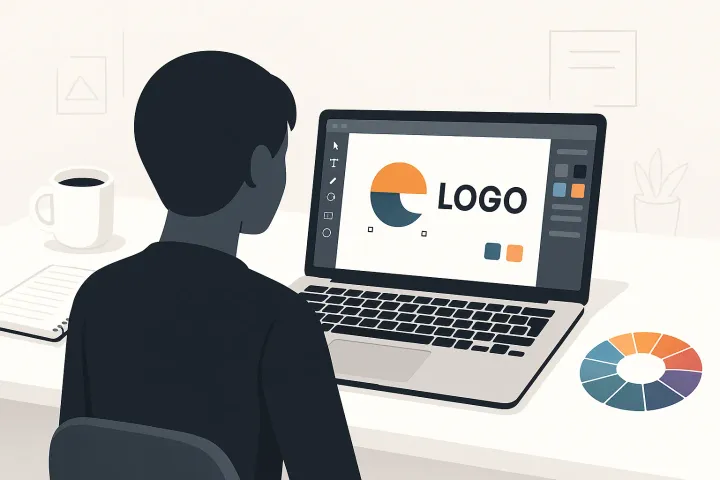
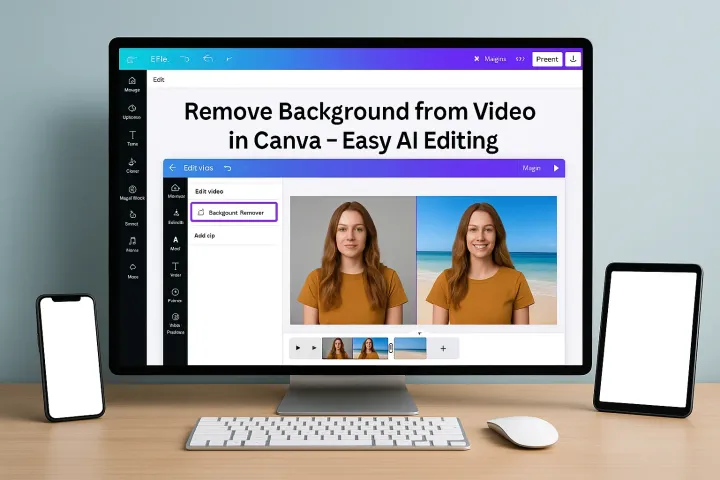
Comments ()